Yesterday we covered a new module: “Custom Payment Methods”.
Today we are diving a bit deeper. In this post we are going to explain how to configure the module for cash on delivery and store pickup. With the help of thirty bees’ native payment module restrictions you can optionally charge a fee for these services.
Cash on delivery
In order to provide cash on delivery you will want the customer to select a carrier that supports this service and optionally configure a fee. We will first start with configuring the basic COD method and later on describe how to charge a fee.
First, install the Custom Payment Methods module if you haven’t done so. Then navigate to the page “Modules and Services > Custom Payment Methods”. Add a new payment method by clicking the + button. Here you can choose a name, cart type, add descriptions, a logo and an important one: the carriers for which this payment method should be available. If the cash on delivery method cannot be provided with a certain carrier, make sure you do not tick the checkbox of that particular carrier. Finally click “Save”. This payment method has now been added to your checkout.
We have basically limited the availability of this payment method via the module itself. In case you want to add additional restrictions to this payment method you can visit the back office page “Modules and Services > Payments”. It will allow you to set the following restriction types: currency, customer group, country and carrier. Note that carrier is redundant and that you have to check the carrier on both the module page and here in order to make the payment method available for that particular carrier. The only difference is that the page “Modules and Services > Payments” will block the whole Custom Payment Methods module and the module itself allows you to finetune every single custom payment method.
Additional fee
An additional fee can be added via the carrier. We do not provide a way to set a fee on the payment module itself, because on many checkouts it is the last click before the customer gets to pay and this can be quite confusing. Instead, we have designed the software to make the customer aware of the price change in an earlier phase. Therefore we recommend to update the carrier by visiting the back office page “Shipping > Carriers”. Here you can select the carrier(s) that support(s) cash on delivery. If you want to deviate from the carrier’s regular fee, it is best to add an additional carrier on this page and link it with the cash on delivery payment method instead.
Pick up in store
Pick up in store works almost the same as cash on delivery. Usually merchants rather do not want to charge an additional fee, so there might be less steps involved.
As usual, visit the page “Modules and Services > Custom Payment Methods” first and add the pick up in store payment method and all the other options. After this step, visit the back office page “Shipping > Carriers” to add a special carrier for store pickup. Link this carrier with the payment method via the Custom Payment Methods module and you’re good to go!
Should you have any more questions, do not hesitate to visit the forum!

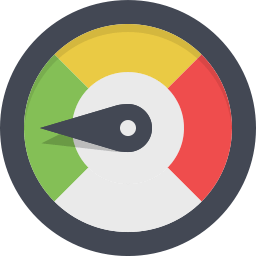
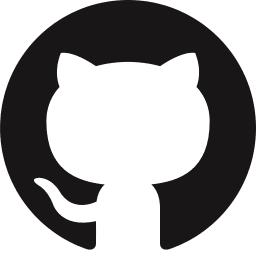

Similar to “PayPal” module (adding the API key, etc.) I would need to add “PayUmoney” API key from that payment gateway vendor. The “Custom Payment Methods” doesn’t have those options. Any idea how to proceed?
Can you tell me please if is compatible with prestashop 1.7.2.4 and how I can istall it ?
Nothing we make is compatible with PrestaShop 1.7