Ever had the need to add a custom payment method, without connecting to a payment gateway? Until now your options were pretty limited, but with the custom payment methods module we try to provide a way to add these payment methods as well. Until now you had to fall back onto paid alternatives or community contributions. We want to make these kinds of payment options available through a native module. This module allows you list an unlimited number of offline payment options.
How does it work?
Visit your back office, via your module list, search for custompayments. The custom payment methods module should show:
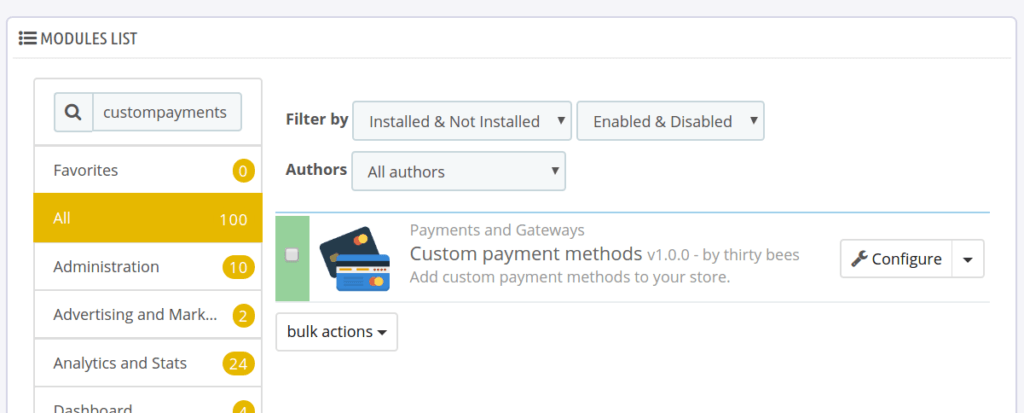
Click the + on the panel to add your first custom payment method. It comes with a host of options:
- Name – The name that is displayed on the payment method list
- Displayed – Should the payment method be shown?
- Short description – Also directly shown on the payment method list on the checkout page
- Description – This full description is only shown when you have activated the confirmation button (see the module’s configuration page)
- Description success – The description that is shown after the customer checks out with this payment method
- Order state – The order state to pick when the payment method has been chosen
- Order discount – You can apply a discount is the user pays with this payment method. Be sure to display the discount some place the customer would notice, because the module does not show it by itself.
Then follows a host of extra restrictions you could set, in order to make sure this payment method is only available when necessary (you can use this to link the module with a COD carrier, for example).
- Carriers
- Groups
- Shops
After you have added your payment method, it should be visible on the checkout page, with the restrictions you have chosen.



Thanks Michael! That’s one of the best thing, you could include. Told it 100 times to PS, but I think they liked the cashflow from all the non-api payment modules… Well done! Maybe it’s even something to include into the core one day!?
Oh, it will be a module you can install for free from the back office.
I tried to install this module and it’s not working, and I can’t see the module documentation also. Can you tell me please if is compatible with prestashop 1.7.2.4 and how I can istall it ?
Of course it is not compatible with PrestaShop 1.7.2.4. Did you install the module in thirty bees?