One of the most requested features and a feature that greatly improve your SEO (as long as you actively keep filling it with content) is…. a blog!
As promised on our roadmap we wanted to provide you with a blog module as soon as possible. Unfortunately we couldn’t make the module for version 1.0.0 of thirty bees, but users of version 1.0.1 and above can now directly install the module from their back office.
What the module does
The module contains the functionality you would expect from a blog:
- Create blog posts
- Keep them in categories
- Add a comment section (disqus)
- Add images and other media
But we have made sure that you can also enjoy these extra features:
- Clean URLs!
- Set publish date
- A few extra widgets to show recent and popular posts and your blog categories (visit “Modules and Services > Positions”)
Setting up the module
At the moment the module comes completely empty, meaning no categories and no blog posts. After installing the module, the first thing you see is the configuration page.
The basics
Let’s go through the options the module currently has:
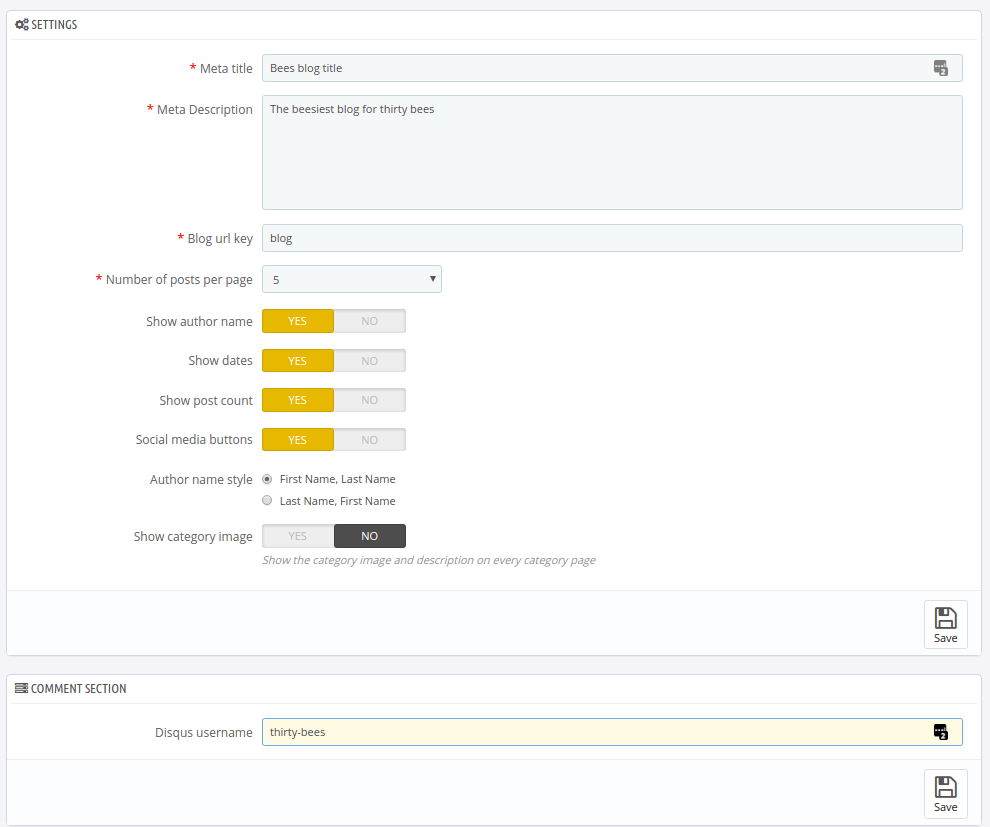
- Meta title – the title of your blog
- Meta description – the description of your blog
- Blog url key – this will be the base URL of your blog, e.g.: https://example.com/en/blog
- Number of posts per page – The number of posts to show on e.g. a category page
- Show author name – Author names will be hidden if this is disabled
- Show dates – Show published dates
- Show post count – show how many views a post has
- Social media button – Show buttons to share the module
- Author name style – First Name, Last Name or Last Name, First Name
- Show category image – Show the current category image at the top of the current category page
- Disqus username – If you have a disqus account, add it here if you want to unlock the comment section
Add your first category
Visit the page “Blog > Categories” to add your first category. This step is necessary before you can start adding posts.
Add your first post
Visit the page “Blog > Posts” to add your first post. It comes with several settings:
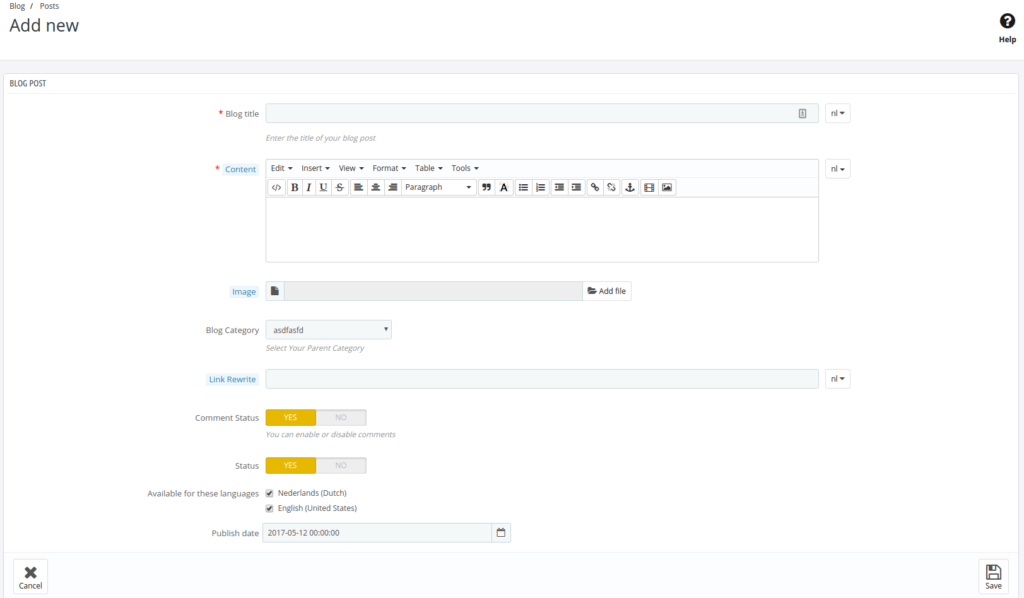
- Blog title – The title of your post
- Content – Your post’s content
- Image – Set an header image (shown on both the blog post page and the category page)
- Blog category – Parent category of the blog post
- Link rewrite – the URL key of the blog post
- Comment status – Should comments be shown?
- Status – Is the blog post enabled?
- Available for these language – You can choose to hide the blog post for several languages
- Publish date – Choose a date for publication
After you have gone through all these steps your blog will be available on the URL you have chosen. The blog is not automatically added to the top menu. If you want to link to your blog you can add the link manually. In order to give your blog more exposure there are several widgets available:
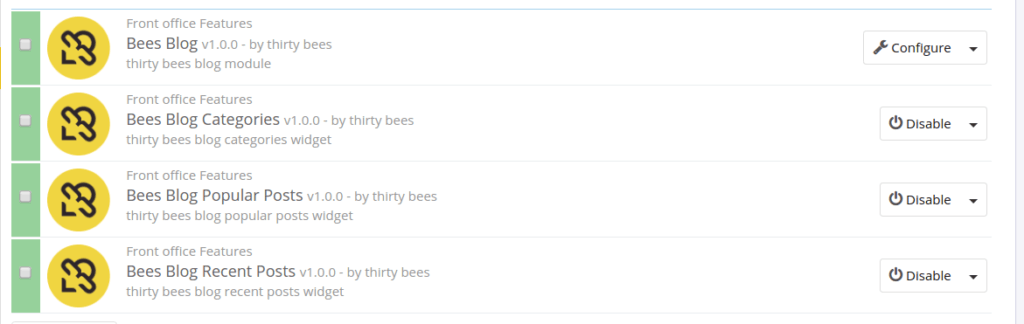
You can hook these widgets onto your page’s columns on the back office page “Modules and Services > Positions”.
Alright, that’s it for now. Keep in mind that this is just version 1.0.0 and we will keep pumping new features into the blog module. Was there any feature that’s missing and you definitely would like to see? Let us know in the comments or the feature request page!

