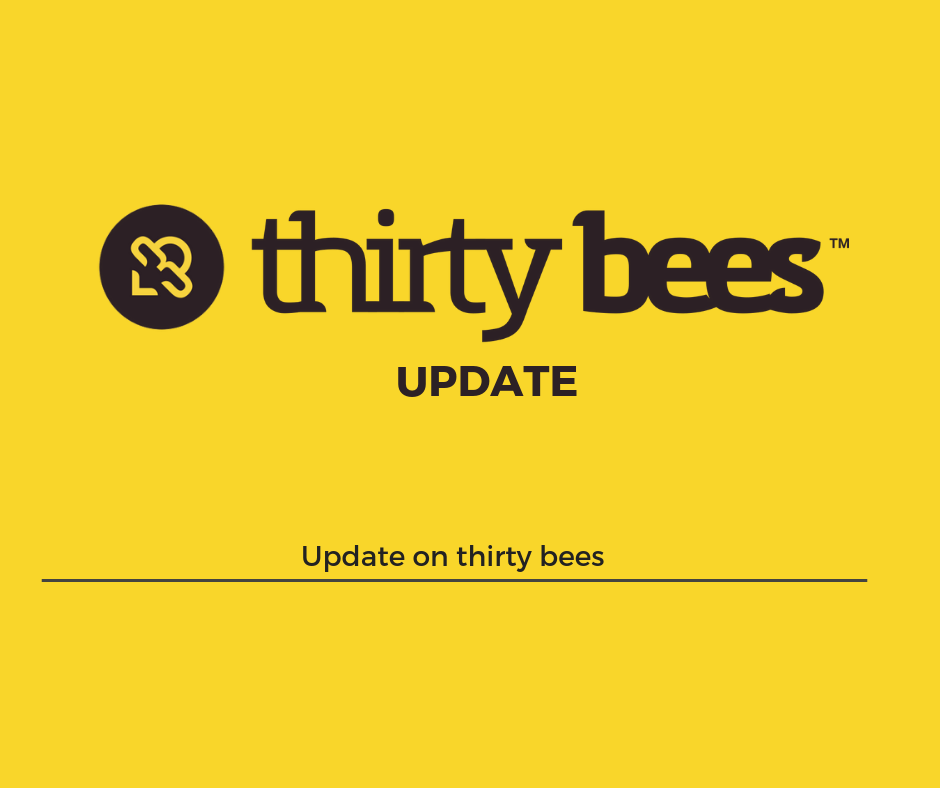In today’s article we will explore how to manage wholesale customers, and create targeted products, pricing, and more!
Creating a wholesale customer group
The first step is to create a customer group to hold all of the wholesale customers. From the main menu, let’s click on Customers, then Groups.
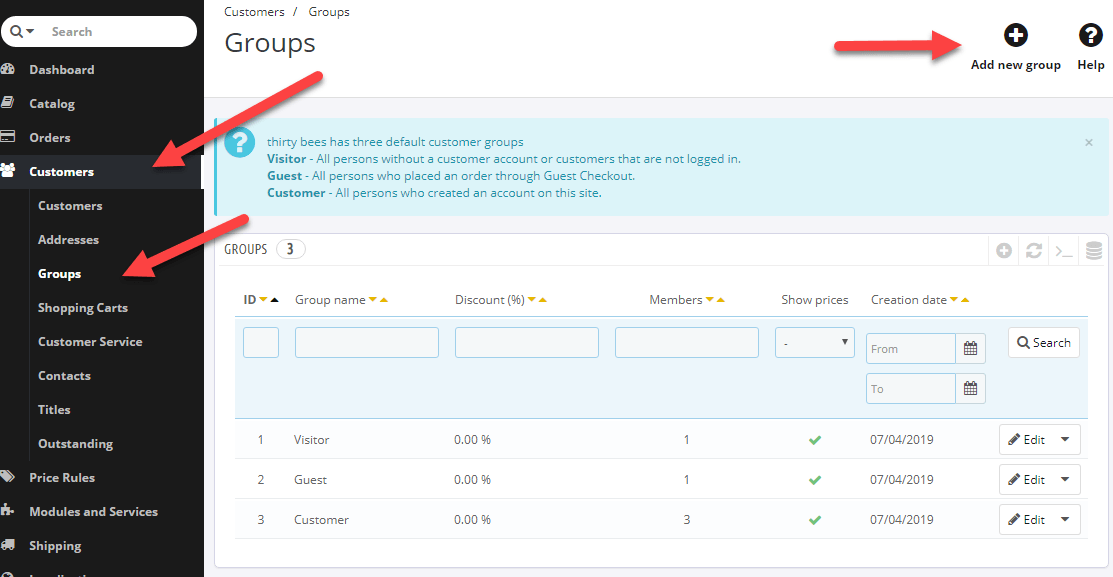
Let’s add a new one! In the next tab we can choose the options for this new Group. Apart from calling it Wholesale, I will leave all of the options as default. As you can see, it’s possible to apply a global discount on all products for members of this group. This is not what we want for now, but feel free to experiment.
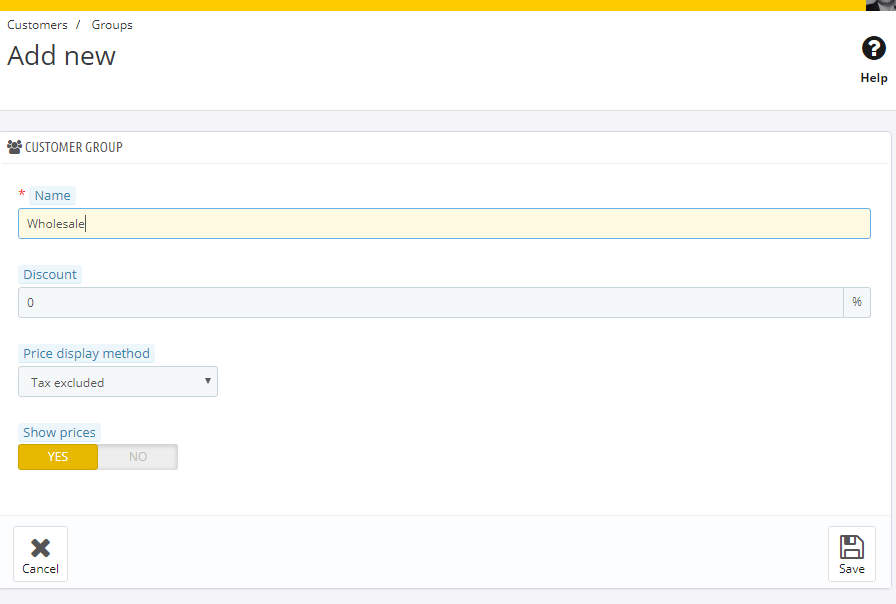
After saving the new group, we need to assign a customer to it so that we can test, of course! let’s hop to Customers, Customers, and click on any of them in the list.
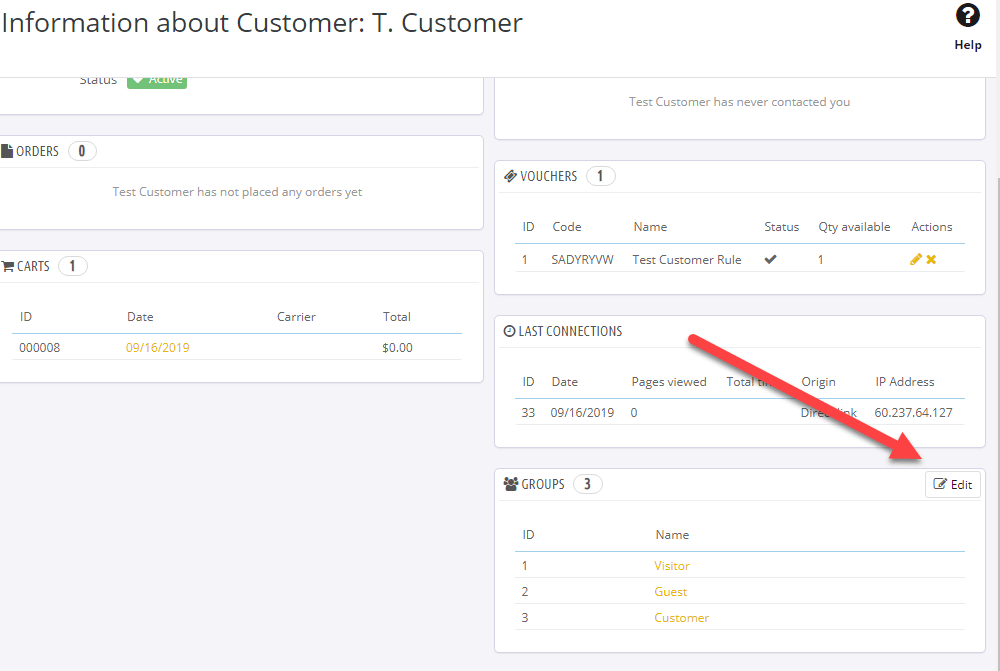
Scroll down till you see Groups, and click Edit.
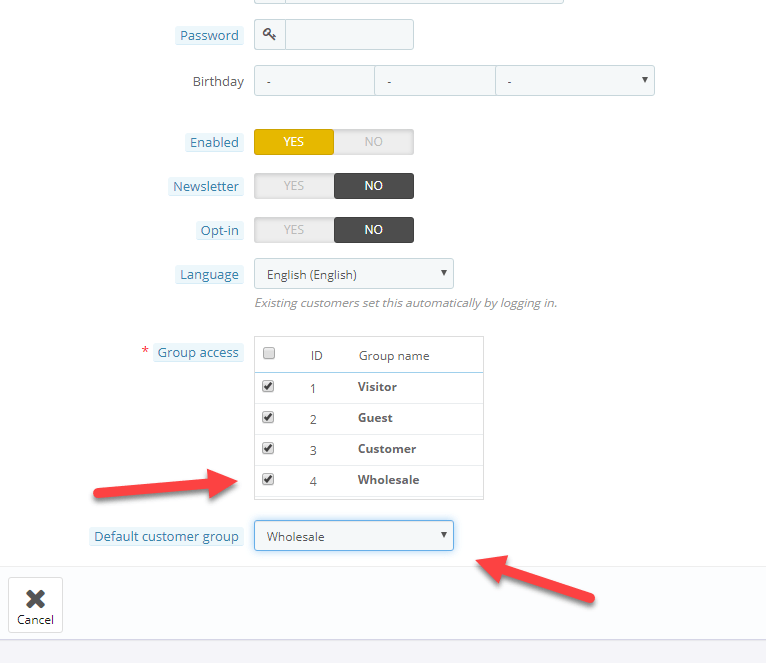
Tick the box next to the new Wholesale group, set it as default, and hit save.
Creating a limited access category
Let’s go to Catalog, Categories, then click Add a new category in the top right. Let’s give it some basic info, such as title, description, and so on, then from the bottom Group Access block, uncheck everything apart from Wholesale, and save.
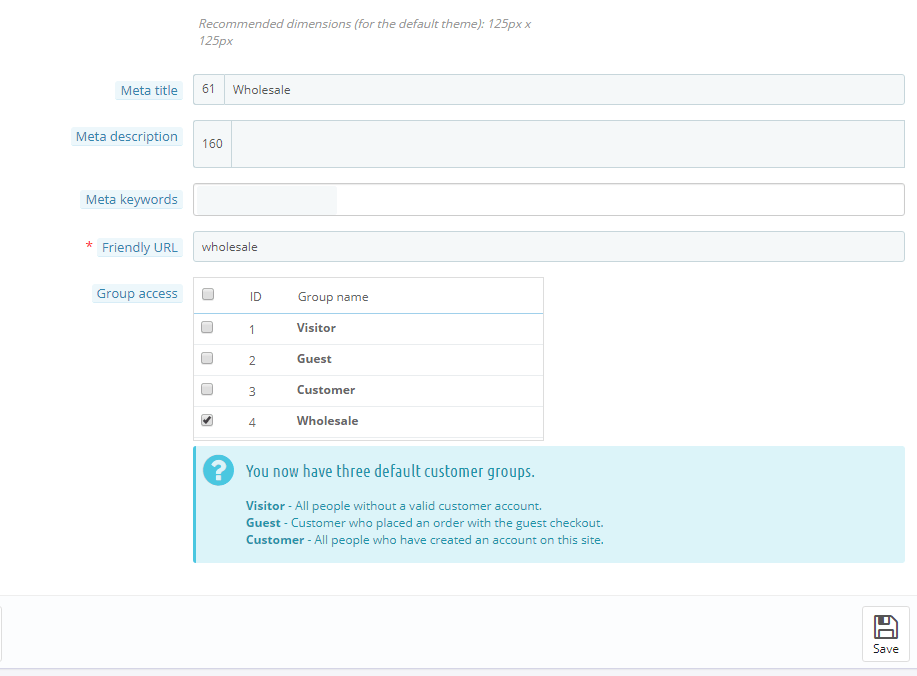
The new category has been created, but it’s not visible in the front office yet, so let’s add it to the top menu. Let’s reach the modules list, look for “top menu” and click Configure next to Block Top Menu.

Find Wholesale in the category list, add it, and save.
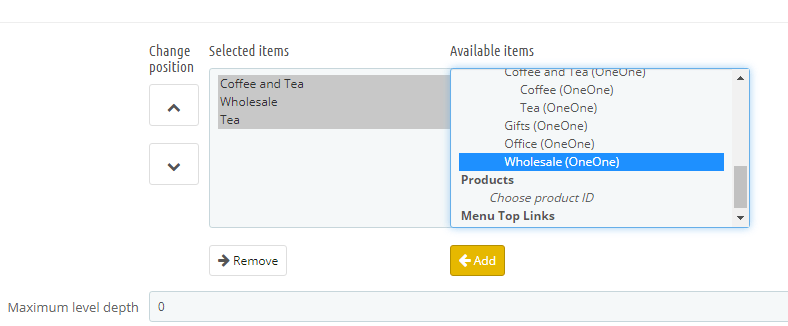
Access the back office and… wait a minute! No category?
If you don’t see the category in the front office, then it’s working exactly as expected. In order to see it, you must be logged in as a wholesale customer. If you can see it and are not logged in, check the access settings from the category menu again.
What is a category without products though? Let’s reach the product catalog and create a new product (or edit an existing one). In the Associations tab, make sure only Wholesale is selected and set as default category, then hit save.
This product will now be hidden from all non-wholesale products, both visually and direct access. If you try to access either the category or product without being part of the group, an error message will be shown:
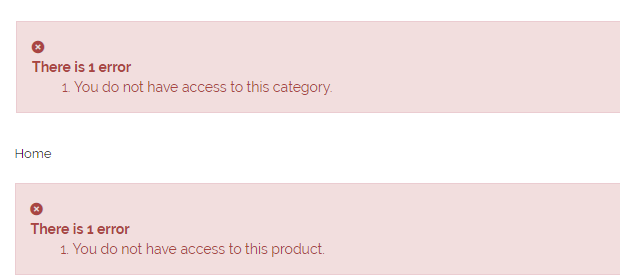
Creating a discount for wholesale customers
Remember when we created the Wholesale group, but did not add a discount? The reason for that is that we have a method that gives us more flexibility when creating price reductions for customer groups. Let’s hop to Price Rules, Catalog Price Rules, then click the plus icon to add a new one.
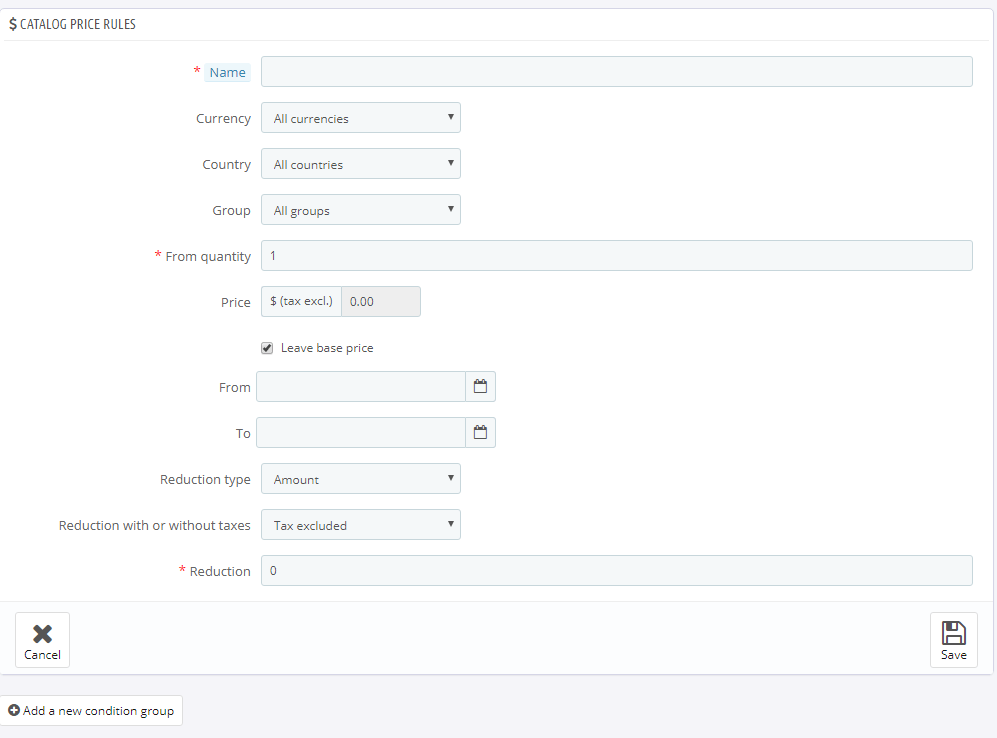
Let’s say that, in addition to having access to specific products, our Wholesale Customers also get a 10% discount on everything. With a catalog price rule, setting it up is a piece of cake. Let’s call the new rule Wholesale Discount, set the group to Wholesale, reduction type Percentage, and reduction set to 10.
The new rule will take effect as soon as it’s saved, and the result will only affect logged in Wholesale Customers.
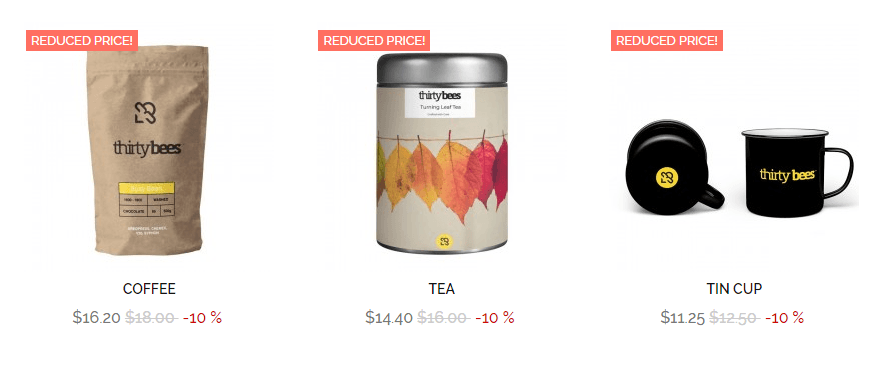
Note: if you don’t see the new pricing appear, head over to Advanced Parameters, Performance, and clear the site’s cache using the button in the top right.
Displaying specific payment methods/modules for wholesale only
In addition to having specific access and pricing, let’s say our Wholesale group also has a dedicated payment module available. Setting up a module (a payment module in this case) to be accessible only by specific customer groups is really easy. let’s go back to Customers, Groups. We want Bankwire to only be available for Wholesale, so what we can do is access all of the other groups by clicking Edit, and set it not to be authorized:
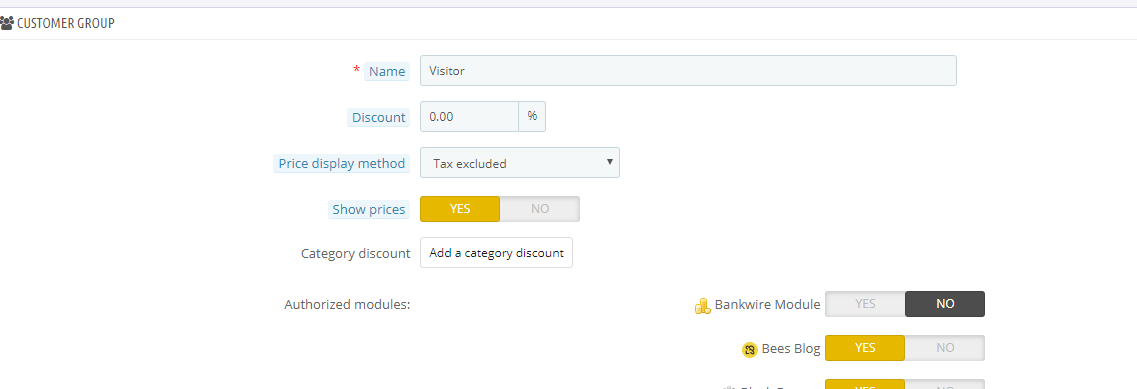
The Bankwire module will now be hidden to everyone apart from the Wholesale customers!