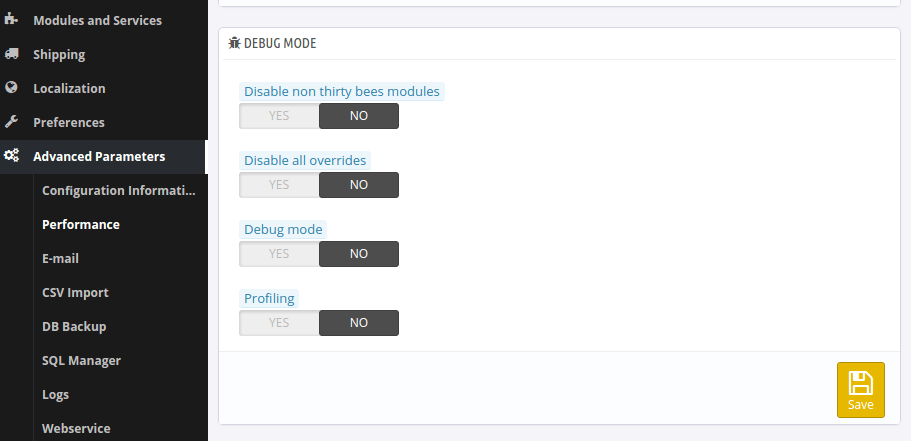How to migrate from PrestaShop?
We receive this question so often that we decided to provide you with this page to explain everything in detail.
From which versions can I migrate?
What can I migrate?
- All of your business content and business logic, of course. Products, product images, categories, customers, orders, nothing gets lost.
- Modules. They simply continue to work. The few exceptions are modules with functionality provided by thirty bees natively, e.g. page cache or pretty URL modules.
- Themes. They also just continue to work.
As soon as you click the “migrate to thirty bees” button, the core of your store will be swapped with thirty bees’. This means that all the core data and that of your modules stays untouched. It’s as simple as that!
What if I’m on PrestaShop earlier than 1.6.1.x?
Before proceeding, update your shop to PrestaShop 1.6.1.23 using PrestaShop updaters. Also update all installed modules.
This brings your shop into a shape the thirty bees migrator is known to deal well with. You don’t have to test or fix anything, all the installation will get replaced by thirty bees in a moment anyways.
How can I migrate?
First of all, download the latest thirty bees migration module. You can then upload this module via your PrestaShop back office, like a regular module:
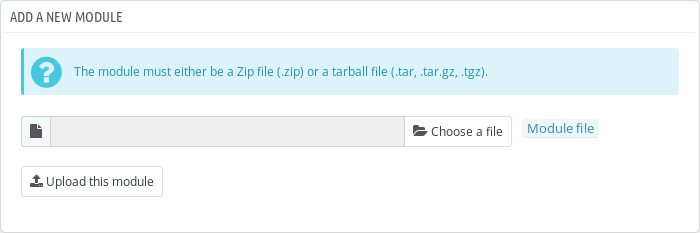
On some versions, PrestaShop will tell you that the module is not trusted with a modal that looks like this:
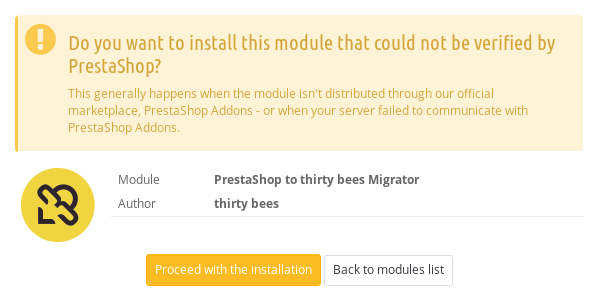
This is okay and nothing to worry about, because it happens with any module not downloaded from the Addons store. You can proceed by clicking “Proceed with the installation”.
As soon as you install the module and visit its configuration page (click: “Configure” from the module list), it will perform a few checks already. If one of the checks fails you’ll be presented with a message that lets you know what you should change. To make sure you can go to the module’s migration page right away, make sure that your system complies with the minimal requirements. You can find them in the thirty bees README.
Once this is set, opening the module’s configuration page presents the migration page. Let’s look at each panel, one by one.
First panel is a welcome text for those which did not read this article.
Second panel is yet another checklist making sure everything is fine:
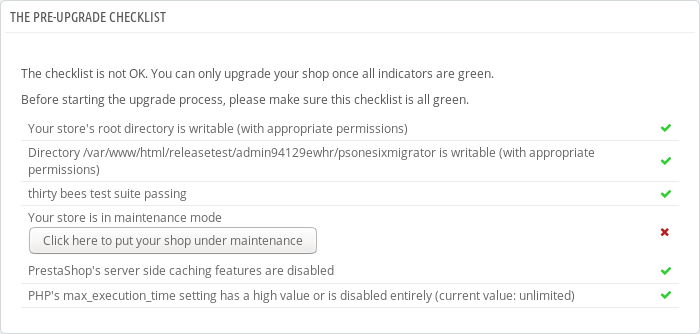
Tests passed are marked with a green checkmark. Those not with a red crossmark. Getting all green checkmarks should be straightforward.
Third panel — let’s skip this for a moment.
Fourth panel is update options, each well described. Unless you know what you’re doing, leave this as-is.
Fifth and last panel is backup options. Each setting here is safe. If you have a good backup already, flipping these switches to No can speed up the migration substantially.
Now let’s get back to the third panel:
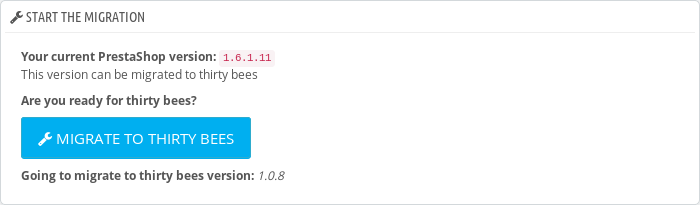
If there is no big blue button, check again for red crossmarks in the panel above.
Okay, let’s start the migration!
Click “Migrate to thirty bees”, sit back and relax. That’s it.
Once the process is complete you will be presented with — just the log. Back office still looks like PrestaShop, nothing changed. Here’s the trick: reload the page in your browser. This logs you out and as you log back in, you’re in a new world. Back office theme black and yellow, pages load much faster, in short:
Welcome to thirty bees!
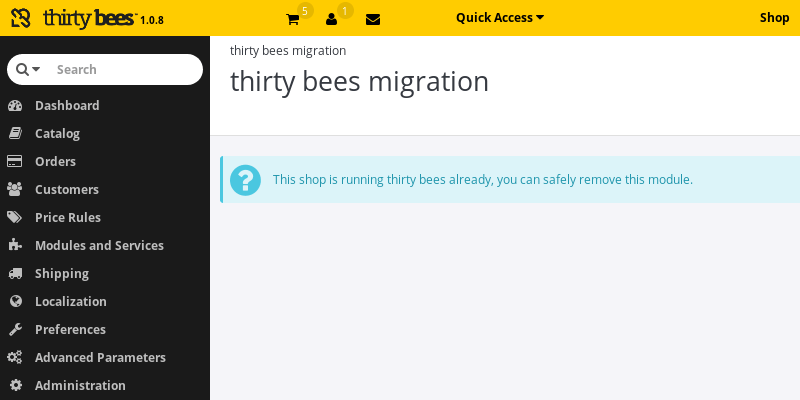
Feel free to visit our community forum in case you have any questions.
Aftermath
While migration is already finished at this point, the next few steps are likely always the same:
- Uninstall the migration module, psonesixmigrator.
- Install thirty bees’ update module, tbupdater.
- Update all the modules in need of an update, one by one. Boring, but necessary.
- Install Core Updater (coreupdater), thirty bees’ next generation updater.
- Use Core Updater to update thirty bees further. Migration module updates to thirty bees 1.0.8 only, then Core Updater takes over.
Troubleshooting
I want a professional doing this, please.
Of course. Please choose between our One Stage Migration and our Two Stage Migration service.
Help, my modules are gone!
If you see an empty homepage and dashboard, this likely means your modules are still disabled. Visit “Advanced Parameters > Performance” to enable your modules again. Make sure the “Debug mode” panel looks like this: